When you use your iPhone to browse the internet, your device keeps a record of your browsing history, cookies, and cached data. While this can be helpful in some cases, it can also compromise your privacy. Fortunately, iPhones come with an incognito mode that allows you to browse the internet without leaving any trace of your activity. In this blog post, we’ll show you how to turn on incognito mode on your iPhone in a few easy steps.
Step 1: Open Safari
The first step to turning on incognito mode on your iPhone is to open the Safari browser. Safari is the default browser on iOS, so you can find it on your home screen or in the app drawer.
Step 2: Tap the Tabs Button
Once you have Safari open, look for the Tabs button at the bottom right of the screen. It’s the button with two overlapping squares. Tap on it to open your open tabs.
Step 3: Tap the Private Button
Now that you have your tabs open, look for the Private button located at the bottom left of the screen. It’s the button with a picture of a hat and a coat. Tap on it to activate private browsing mode.
Step 4: Browse Privately
Congratulations! You have successfully turned on incognito mode on your iPhone. You can now browse the internet without leaving any trace of your activity. Any websites you visit or searches you perform will not be recorded in your browsing history, and any cookies or cached data that would normally be saved will be deleted when you exit private browsing mode.
Conclusion
Turning on incognito mode on your iPhone is a quick and easy way to protect your privacy while browsing the internet. With just a few taps, you can activate private browsing mode and enjoy the freedom to browse the web without leaving a trace. Keep in mind that incognito mode does not provide complete anonymity, and your internet service provider or employer may still be able to see your online activity. Nonetheless, it’s a great tool for protecting your privacy and keeping your browsing history to yourself.
Zeeshan is a seasoned tech expert and senior writer at Teckrr.com. With over 10 years of experience in tech journalism, he brings insightful analysis and up-to-date information on the latest tech trends. Zeeshan holds a MBA degree from Business and Tech University and is known for his engaging writing style and ability to demystify complex tech topics. Stay connected with the cutting-edge of technology through his expert lens.
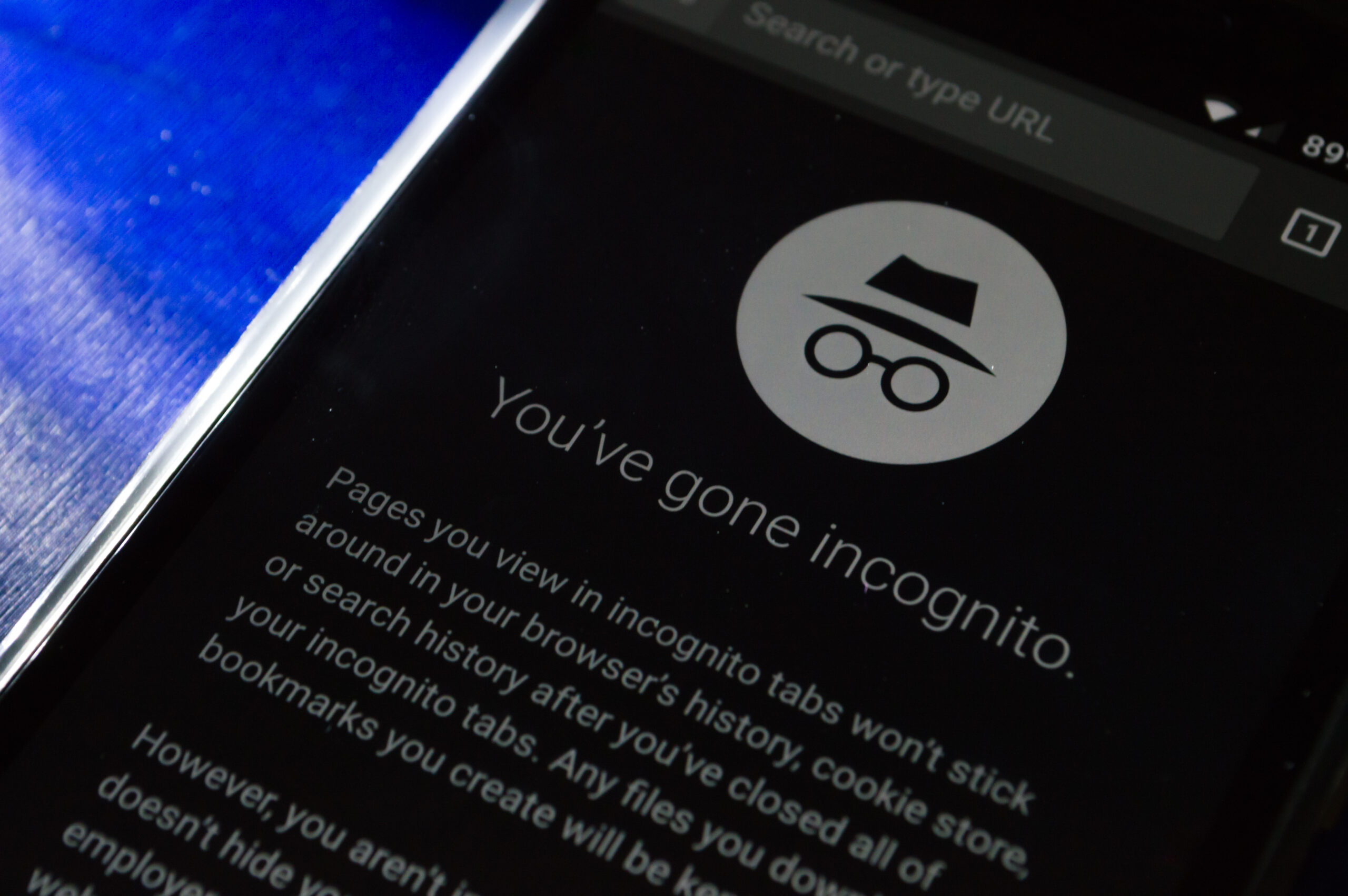
Leave a Reply