Apple TV is a popular streaming device that allows users to enjoy their favorite movies and TV shows on their TV screens. Subtitles can be useful when watching foreign language content or when there’s background noise, but sometimes you may want to turn them off. If you’re wondering how to turn off subtitles on your Apple TV, this guide will show you how to do it.
How To Turn Off Subtitles On Apple Tv?
Step 1: Open the Settings App
The first step to turn off subtitles on your Apple TV is to open the Settings app. The app icon looks like a gear on your home screen.
Step 2: Navigate to the Accessibility Settings
After opening the Settings app, you need to navigate to the Accessibility settings. You can do this by selecting the “General” option, followed by “Accessibility.”
Step 3: Select the Subtitles & Captioning Option
Once you’re in the Accessibility settings, scroll down until you find the “Subtitles & Captioning” option. Select this option to access the subtitle settings.
Step 4: Toggle Off the “Closed Captions + SDH” Option
In the Subtitles & Captioning settings, you will see an option labeled “Closed Captions + SDH.” Toggle this option off to turn off subtitles on your Apple TV.
Step 5: Enjoy Your Content Without Subtitles
After following these steps, subtitles will be turned off, and you can enjoy your content without any captions or subtitles.
Conclusion
Turning off subtitles on Apple TV is a simple process that can be done in just a few steps. By following this guide, you can enjoy your favorite movies and TV shows without any distractions from subtitles. If you ever need to turn subtitles back on, simply follow these steps again and toggle the “Closed Captions + SDH” option back on.
Zeeshan is a seasoned tech expert and senior writer at Teckrr.com. With over 10 years of experience in tech journalism, he brings insightful analysis and up-to-date information on the latest tech trends. Zeeshan holds a MBA degree from Business and Tech University and is known for his engaging writing style and ability to demystify complex tech topics. Stay connected with the cutting-edge of technology through his expert lens.
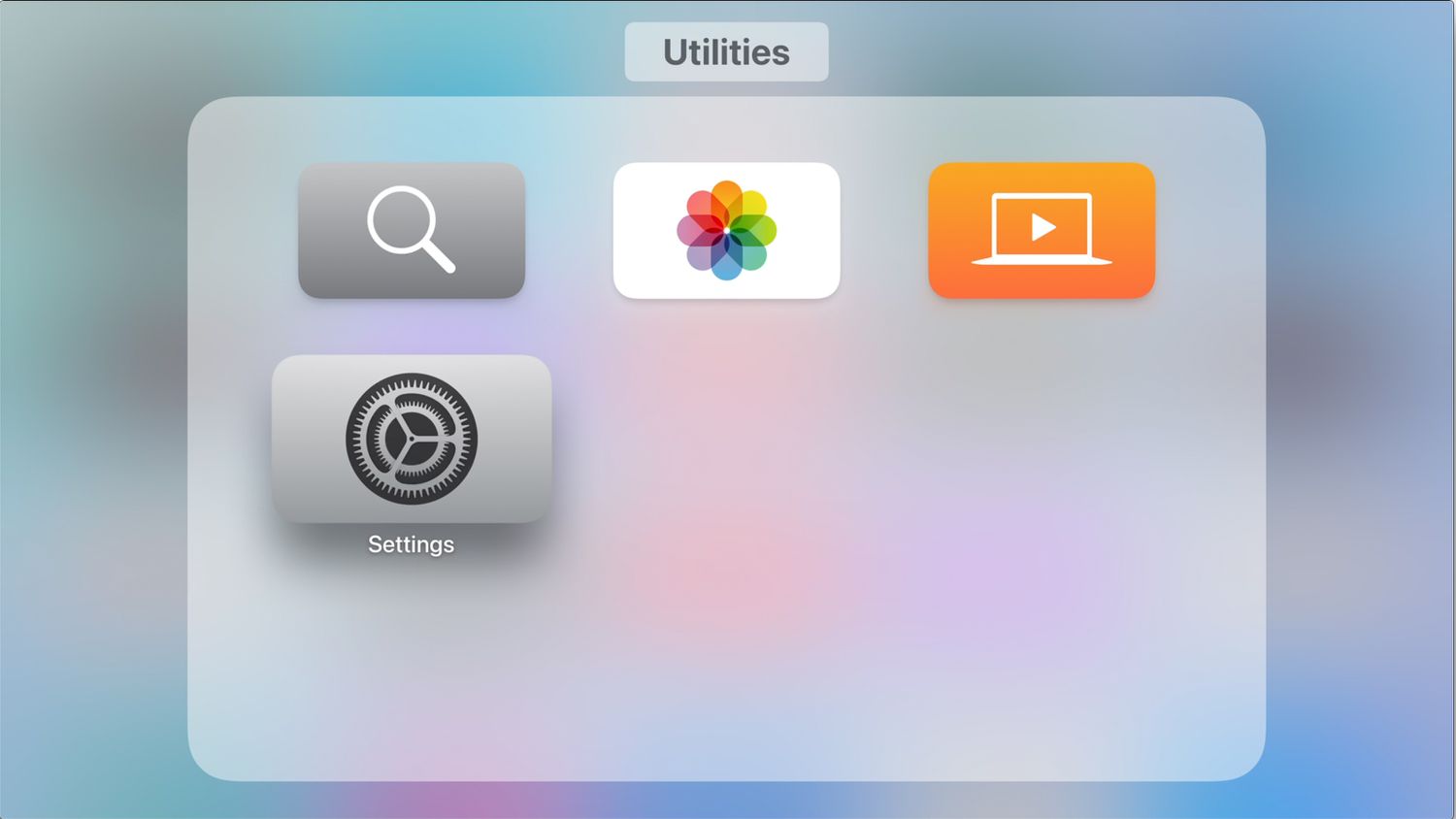
Leave a Reply