Live Photos is a unique feature on the iPhone that allows you to capture a moment in motion. When you take a Live Photo, it captures a second and a half of audio and video before and after you take the photo. This feature is great for capturing candid moments or creating GIFs, but it can also take up a lot of storage on your device. If you want to turn off Live Photos on your iPhone, follow these steps.
How To Turn Off Live Photos On iPhone?
Step 1: Open the Camera App
To turn off Live Photos, you need to open the Camera app on your iPhone.
Step 2: Look for the Live Photos Icon
When you have the Camera app open, look for the Live Photos icon. It looks like three concentric circles.
Step 3: Tap the Live Photos Icon
Once you find the Live Photos icon, tap it to turn off the feature. You’ll know Live Photos is turned off when the icon is white instead of yellow.
Step 4: Take Your Photos
Now that Live Photos is turned off, you can take photos as usual. Your photos will be saved as standard JPEGs, which take up less space than Live Photos.
Step 5: Check Your Settings
If you want to make sure that Live Photos is turned off permanently, you can check your settings. Go to Settings > Camera > Preserve Settings, and make sure that Live Photo is not turned on.
Conclusion
Live Photos can be a fun feature on your iPhone, but if you find that it’s taking up too much space or you don’t like the feature, turning it off is easy. Just follow these steps to turn off Live Photos on your iPhone.
Zeeshan is a seasoned tech expert and senior writer at Teckrr.com. With over 10 years of experience in tech journalism, he brings insightful analysis and up-to-date information on the latest tech trends. Zeeshan holds a MBA degree from Business and Tech University and is known for his engaging writing style and ability to demystify complex tech topics. Stay connected with the cutting-edge of technology through his expert lens.
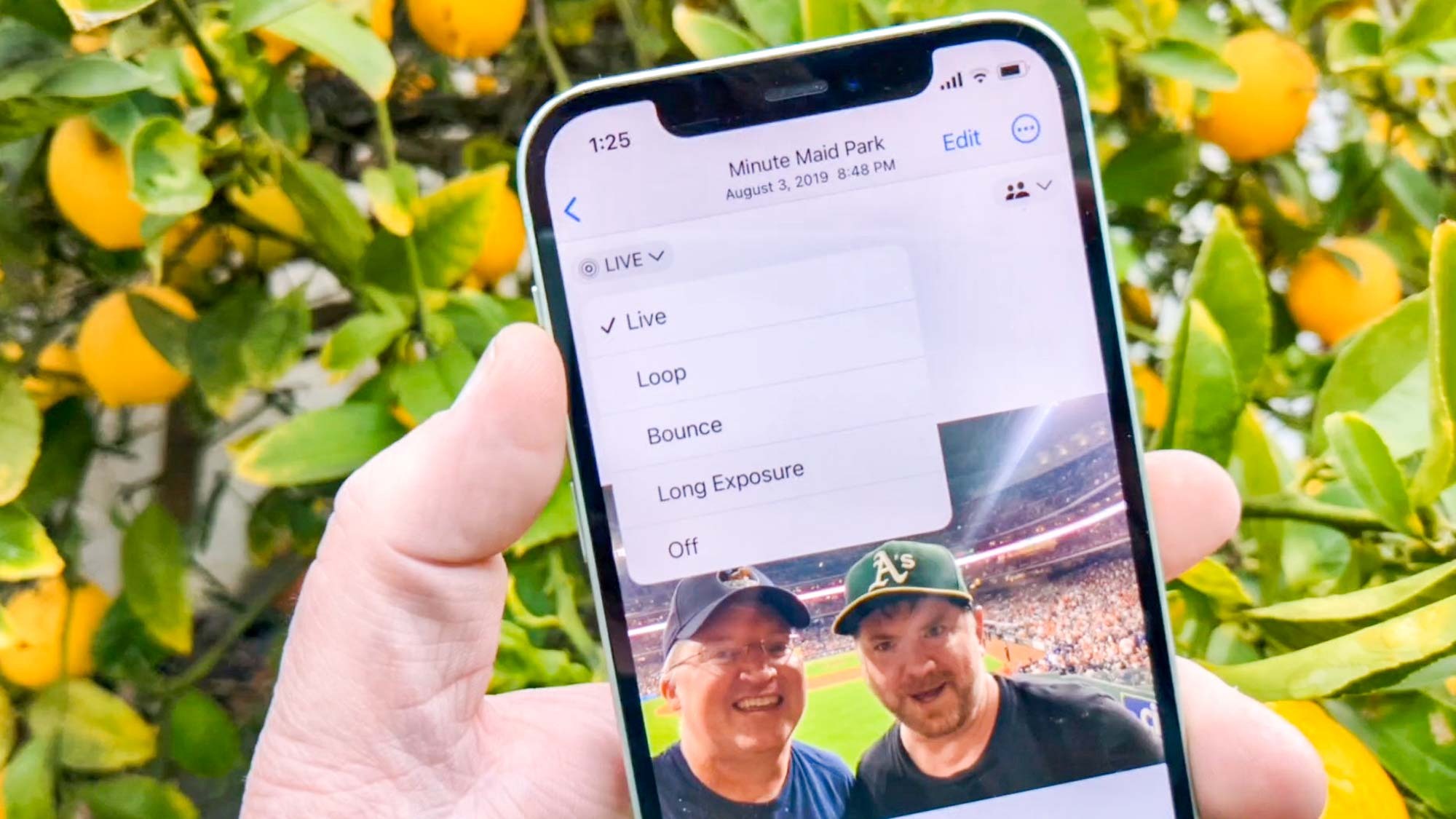
Leave a Reply