In today’s world, staying connected to the internet is crucial for most people. Wi-Fi networks provide faster and more reliable internet connections than cellular data, making them a preferred choice for many users. When you want to share your Wi-Fi network with someone, you can easily do so using your iPhone. In this blog post, we’ll discuss how to share Wi-Fi passwords from iPhone to iPhone, step-by-step.
Enable Wi-Fi and Bluetooth
To share Wi-Fi passwords between iPhones, you need to have Wi-Fi and Bluetooth enabled on both devices. To do this:
- On your iPhone, go to “Settings.”
- Tap “Wi-Fi” and make sure it’s turned on.
- Tap “Bluetooth” and turn it on.
Repeat the above steps on the iPhone you want to share the Wi-Fi password with.
Connect to the Wi-Fi Network
Before you can share the Wi-Fi password, both iPhones need to be connected to the same Wi-Fi network. If you’re not already connected to the network, follow these steps:
- On both iPhones, go to “Settings.”
- Tap “Wi-Fi.”
- Find the Wi-Fi network you want to connect to and tap it.
- Enter the Wi-Fi network password if prompted.
- Wait for both iPhones to connect to the network.
Share Wi-Fi Passwords
Once both iPhones are connected to the same Wi-Fi network, you can share the Wi-Fi password from one iPhone to the other. Follow these steps:
- On the iPhone that’s already connected to the Wi-Fi network, go to “Settings.”
- Tap “Wi-Fi.”
- Find the Wi-Fi network you want to share the password for and tap the blue “i” icon next to it.
- On the next screen, tap “Share Password.”
- Hold the other iPhone close to the first iPhone, and wait for the “Password” prompt to appear on the second iPhone.
- Tap “Done” to confirm the password on the second iPhone.
- Wait for the second iPhone to connect to the Wi-Fi network.
Verify the Connection
To make sure the second iPhone has successfully connected to the Wi-Fi network, follow these steps:
- On the second iPhone, go to “Settings.”
- Tap “Wi-Fi.”
- Find the Wi-Fi network you just connected to and tap it.
- Check that the “Wi-Fi” icon at the top of the screen is filled in and not grayed out.
- Open a web page or an app that requires an internet connection to verify that the connection is working.
Conclusion
Sharing Wi-Fi passwords from iPhone to iPhone is a quick and easy process. With just a few steps, you can connect two iPhones to the same Wi-Fi network and share the password between them. This is particularly useful when you have guests over or need to share your Wi-Fi network with family members. By following the steps outlined in this blog post, you can share your Wi-Fi password with ease and ensure that everyone stays connected to the internet.
Zeeshan is a seasoned tech expert and senior writer at Teckrr.com. With over 10 years of experience in tech journalism, he brings insightful analysis and up-to-date information on the latest tech trends. Zeeshan holds a MBA degree from Business and Tech University and is known for his engaging writing style and ability to demystify complex tech topics. Stay connected with the cutting-edge of technology through his expert lens.
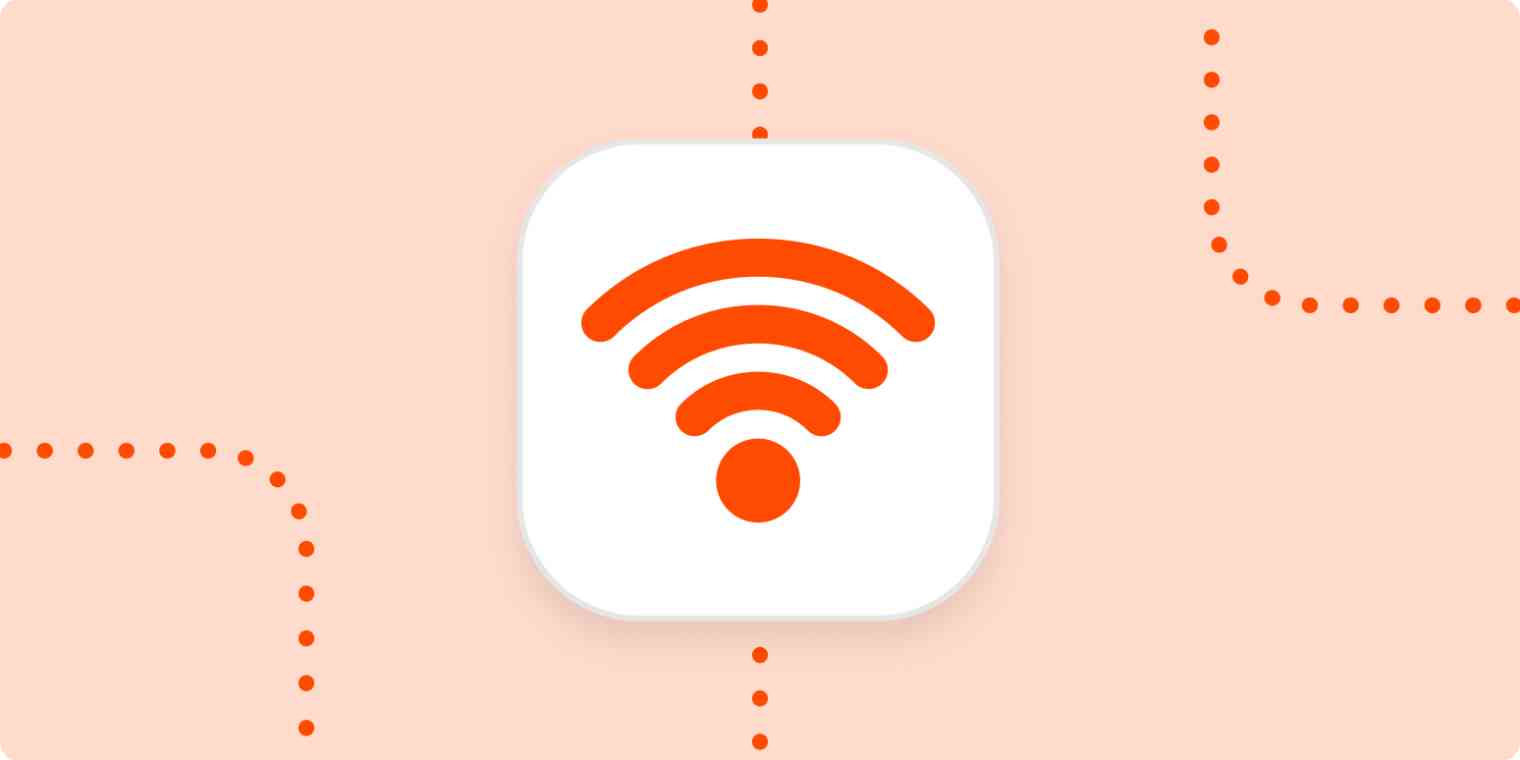
Leave a Reply