In today’s digital age, images are an integral part of our daily lives. They help us express our thoughts and feelings, illustrate our content, and capture memories. When we need an image for a project, a presentation, or just for inspiration, Google’s image search engine is the first place we turn to. But how do you search for an image on Google? In this article, we’ll walk you through the process step by step.
Step 1: Open Google Images
The first step in searching for an image on Google is to go to Google Images. You can access it by typing “Google Images” into your search bar or by going directly to the Google Images website.
Step 2: Enter Your Search Query
Once you’re on the Google Images homepage, you’ll see a search bar at the top of the page. This is where you’ll enter your search query. You can enter specific keywords, such as “beach sunset,” or a general term, such as “ocean.” You can also use advanced search techniques, such as using quotation marks to search for an exact phrase or using the minus sign to exclude a word from your search.
Step 3: Refine Your Search
After entering your search query, you’ll likely be presented with a large number of results. To refine your search, you can use the filters on the left-hand side of the page. These filters allow you to narrow down your results by image size, color, type, and usage rights.
Step 4: Click on an Image
When you find an image that you like, click on it to see a larger version of the image and additional information, such as the image size and the website where the image is hosted.
Step 5: View Similar Images
If you like the image but want to see more like it, click on the “Visually similar images” link located underneath the image. This will show you a selection of images that are similar in color, style, or content.
Step 6: Visit the Website
If you decide that you want to use the image, you’ll need to visit the website where the image is hosted to see if there are any usage restrictions. You can do this by clicking on the image, which will take you to the website where the image is located.
Step 7: Download or Save the Image
If the image is available for use, you can download or save it to your computer or device. To download the image, right-click on the image and select “Save image as.” Choose a location on your computer to save the image and click “Save.”
Step 8: Give Credit
If you plan to use the image in a public setting, such as a blog post or presentation, it’s important to give credit to the original source. This can be done by including a link to the website where the image is hosted or by citing the photographer or artist who created the image.
Conclusion
Searching for an image on Google is a simple and straightforward process, but it’s important to use the right techniques to get the best results. By following the steps outlined in this article, you can find the perfect image for your project and ensure that you’re using it in a legal and ethical way.
Zeeshan is a seasoned tech expert and senior writer at Teckrr.com. With over 10 years of experience in tech journalism, he brings insightful analysis and up-to-date information on the latest tech trends. Zeeshan holds a MBA degree from Business and Tech University and is known for his engaging writing style and ability to demystify complex tech topics. Stay connected with the cutting-edge of technology through his expert lens.
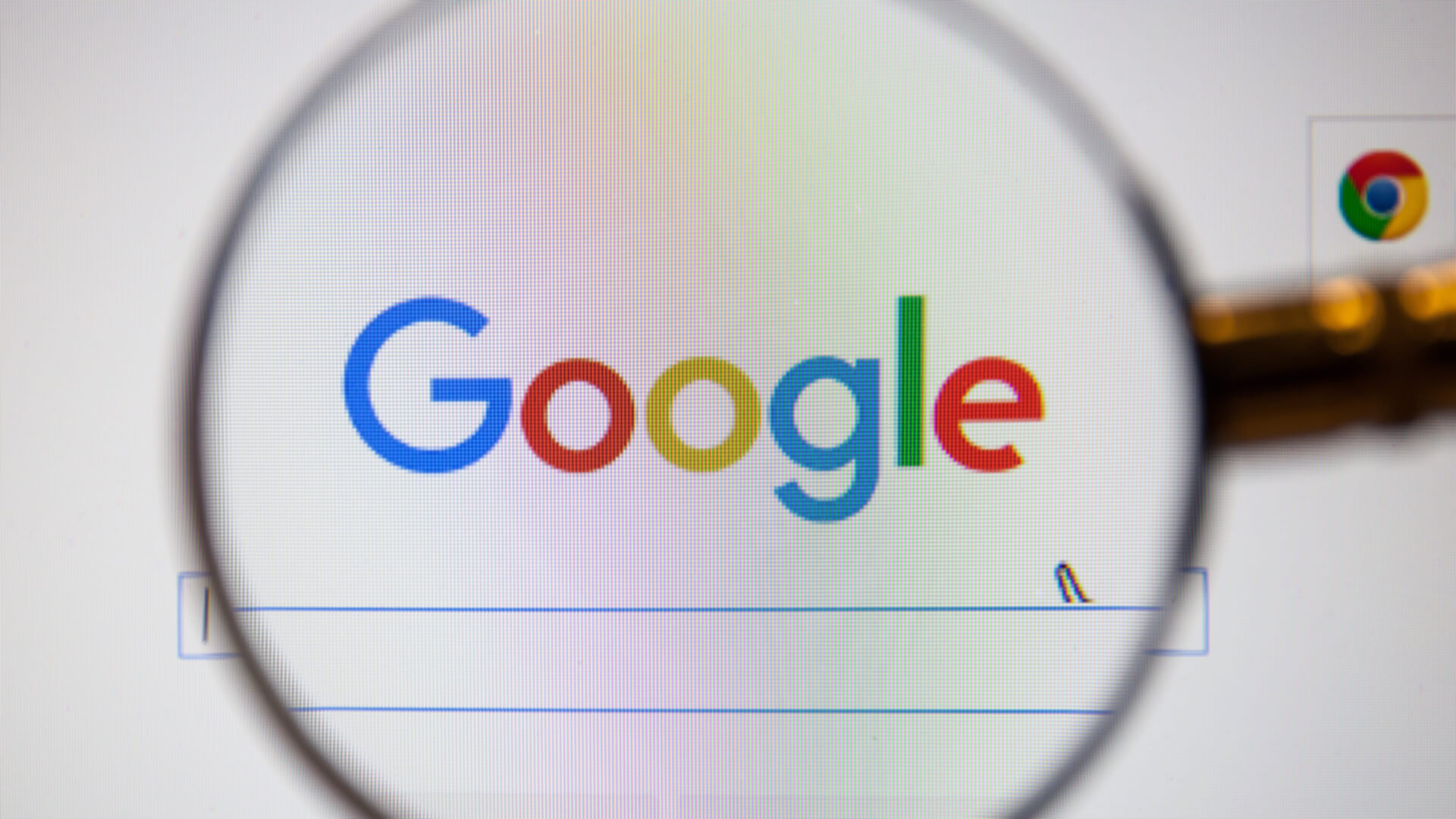
Leave a Reply