QR codes have become a common sight in many places, from billboards to restaurant menus. They are an efficient way of sharing information and accessing it quickly using a smartphone. Scanning QR codes on an iPhone is a simple process that can be done within seconds. In this article, we will guide you through the steps of scanning a QR code on an iPhone.
What is a QR code?
QR code stands for Quick Response code. It is a type of two-dimensional barcode that consists of black and white squares, arranged in a specific pattern. QR codes can store a wide range of information, such as website URLs, contact information, and product details.
QR codes can be read by smartphones equipped with a camera and a QR code reader app. Once scanned, the code can redirect the user to a website or provide other useful information.
How to scan a QR code on an iPhone
There are two ways to scan a QR code on an iPhone:
Using the Camera app
If you have an iPhone with iOS 11 or later, you can scan QR codes directly from the Camera app. Here’s how to do it:
Step 1: Open the Camera app on your iPhone.
Step 2: Point the camera at the QR code. Make sure the entire code is within the viewfinder.
Step 3: Wait for the camera to recognize the code. Once recognized, a notification will appear at the top of the screen.
Step 4: Tap on the notification to access the content of the QR code.
If the QR code contains a website URL, tapping on the notification will open the website in the Safari browser. If it contains other information, the iPhone will display it directly.
Using a QR code reader app
If you have an older iPhone, or if you prefer to use a dedicated app for scanning QR codes, there are several options available on the App Store. Here are some of the popular QR code reader apps for iPhone:
- QR Code Reader by Scan
- QR Reader for iPhone
- Quick Scan – QR Code Reader
Once you have downloaded and installed a QR code reader app, follow these steps to scan a QR code:
Step 1: Open the QR code reader app on your iPhone.
Step 2: Point the camera at the QR code. Make sure the entire code is within the viewfinder.
Step 3: Wait for the app to recognize the code. Once recognized, the app will display the content of the QR code.
If the QR code contains a website URL, tapping on the content will open the website in the Safari browser. If it contains other information, the app will display it directly.
Tips for scanning QR codes on an iPhone
Here are some tips to ensure that you can scan QR codes successfully on your iPhone:
- Make sure the QR code is not damaged or obstructed. If the code is blurry or obstructed, the iPhone may not be able to recognize it.
- Ensure that there is enough light. QR codes can be difficult to scan in low-light conditions.
- Hold the iPhone steady. If the camera is shaking, the QR code may appear blurry and unreadable.
- Use a clean camera lens. A dirty lens can affect the quality of the scan.
Conclusion
Scanning QR codes on an iPhone is a quick and easy process that can save you time and provide useful information. Whether you use the Camera app or a dedicated QR code reader app, the steps are straightforward and can be completed within seconds. Just make sure to follow the tips mentioned in this article to ensure a successful scan.
FAQs:
Q: How do I scan a QR code on my iPhone?
A: To scan a QR code on your iPhone, open the Camera app and point your camera at the QR code. If the code is recognized, a notification will appear on your screen with the link or information associated with the code.
Q: What can I do with a QR code?
A: You can use QR codes to access websites, download apps, start downloads, and more.
Q: Can I scan QR codes from my photos?
A: Yes, you can use the built-in QR code scanner in the Photos app on your iPhone to scan QR codes from your photos.
Zeeshan is a seasoned tech expert and senior writer at Teckrr.com. With over 10 years of experience in tech journalism, he brings insightful analysis and up-to-date information on the latest tech trends. Zeeshan holds a MBA degree from Business and Tech University and is known for his engaging writing style and ability to demystify complex tech topics. Stay connected with the cutting-edge of technology through his expert lens.
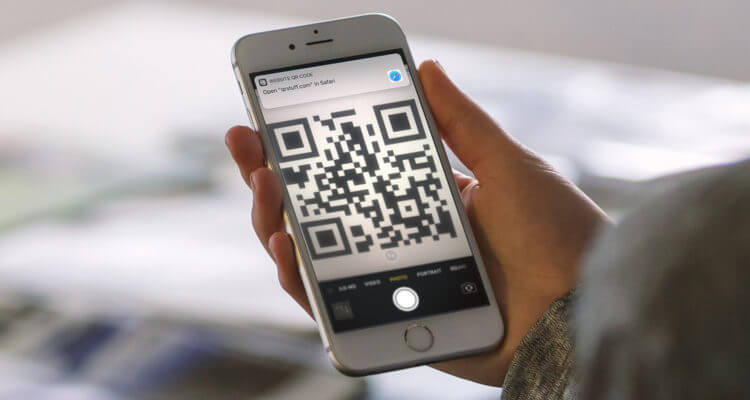
Leave a Reply