Outlook is a popular email client that is widely used in offices around the world. One of the most useful features of Outlook is the ability to create distribution lists, which allow you to send emails to a group of people with just a few clicks. In this article, we will guide you through the steps of creating a distribution list in Outlook.
How To Make A Distribution List In Outlook?
Open Outlook
The first step is to open Outlook on your computer. You can do this by clicking on the Outlook icon on your desktop or by searching for it in the Windows Start menu.
Navigate to the People tab
Once you have opened Outlook, navigate to the People tab at the bottom of the screen. This tab contains all your contacts and distribution lists.
Click on “New Contact Group”
In the People tab, click on “New Contact Group” to create a new distribution list.
Give your distribution list a name
When you click on “New Contact Group”, a new window will appear where you can give your distribution list a name. Enter a name that is easy to remember and relevant to the group of people you want to add to the list.
Add contacts to your distribution list
To add contacts to your distribution list, click on “Add Members” in the top menu bar. You can choose to add contacts from your Outlook address book, from your contacts folder, or by entering their email addresses manually.
Save your distribution list
Once you have added all the contacts you want to include in your distribution list, click on “Save & Close” to save your list.
Use your distribution list
To use your distribution list, compose a new email in Outlook and enter the name of your distribution list in the “To” field. Outlook will automatically send the email to all the contacts in the distribution list.
Conclusion
Creating a distribution list in Outlook is a simple and useful tool that can save you time and effort when sending emails to a group of people. By following these seven simple steps, you can easily create a distribution list in Outlook and start sending emails to your contacts with just a few clicks.
Zeeshan is a seasoned tech expert and senior writer at Teckrr.com. With over 10 years of experience in tech journalism, he brings insightful analysis and up-to-date information on the latest tech trends. Zeeshan holds a MBA degree from Business and Tech University and is known for his engaging writing style and ability to demystify complex tech topics. Stay connected with the cutting-edge of technology through his expert lens.
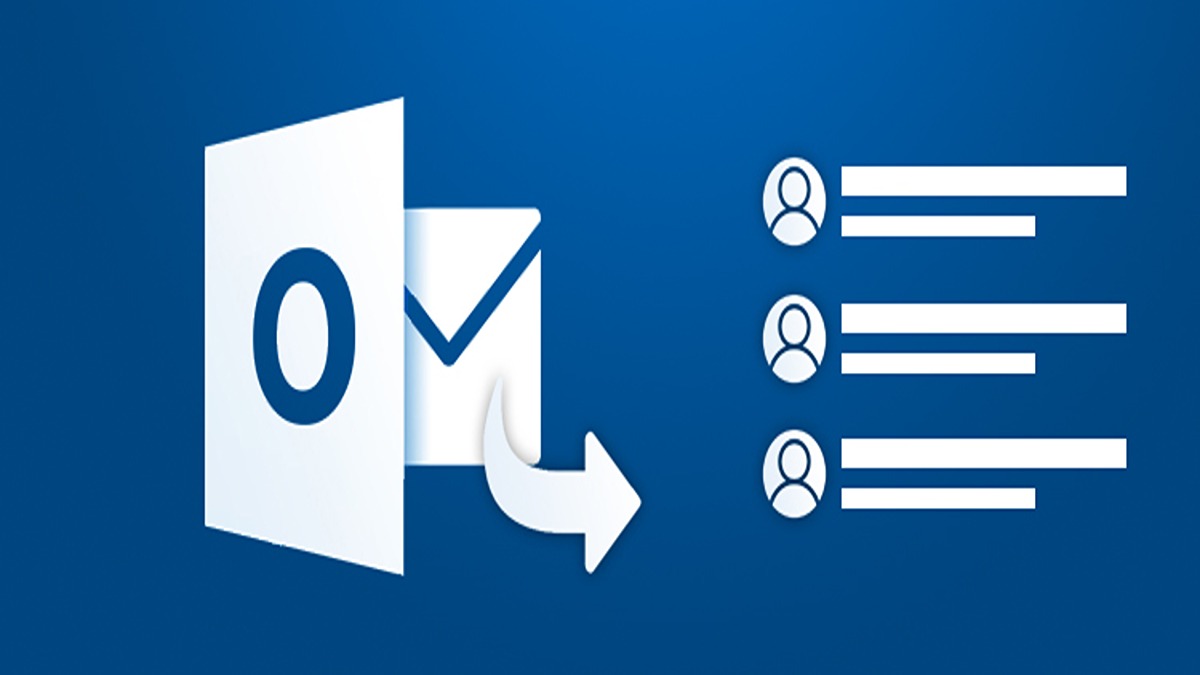
Leave a Reply