Google Docs is an excellent platform for creating, editing, and sharing documents online. However, sometimes you may want to download a document to your iPhone for offline access or to share it via other platforms. In this blog post, we’ll guide you on how to download a Google Doc on iPhone step-by-step.
How To Download A Google Doc On iPhone?
Step 1: Open Google Docs App
The first step is to open the Google Docs app on your iPhone. If you don’t have it installed, download it from the App Store and log in to your Google account.
Step 2: Find the Document to Download
Once you are logged in, you will see all your Google Docs. Tap on the document you want to download. The document will open in the app.
Step 3: Open the Menu
Tap on the three dots icon in the top-right corner of the screen. This will open the menu for the document.
Step 4: Download the Document
In the menu, you will see an option to “Make Available Offline.” Tap on this option to download the document to your iPhone. The download progress will be shown at the bottom of the screen.
Step 5: Access the Downloaded Document
Once the download is complete, you can access the document from your iPhone’s Downloads folder. To access it, open the Files app on your iPhone and go to the Downloads folder. You will see the downloaded document here.
Step 6: Share the Downloaded Document
Now that you have downloaded the document to your iPhone, you can easily share it via other platforms. To share the document, open the Files app, go to the Downloads folder, and tap on the document. Then, tap the share icon and select the platform where you want to share the document.
Conclusion
Downloading a Google Doc on iPhone is a straightforward process that can be done in just a few steps. Following the above steps, you can easily download a document to your iPhone and access it offline or share it via other platforms. Google Docs is an excellent platform that makes document creation and sharing easy and convenient, and with the ability to download documents, it becomes even more accessible.
Zeeshan is a seasoned tech expert and senior writer at Teckrr.com. With over 10 years of experience in tech journalism, he brings insightful analysis and up-to-date information on the latest tech trends. Zeeshan holds a MBA degree from Business and Tech University and is known for his engaging writing style and ability to demystify complex tech topics. Stay connected with the cutting-edge of technology through his expert lens.
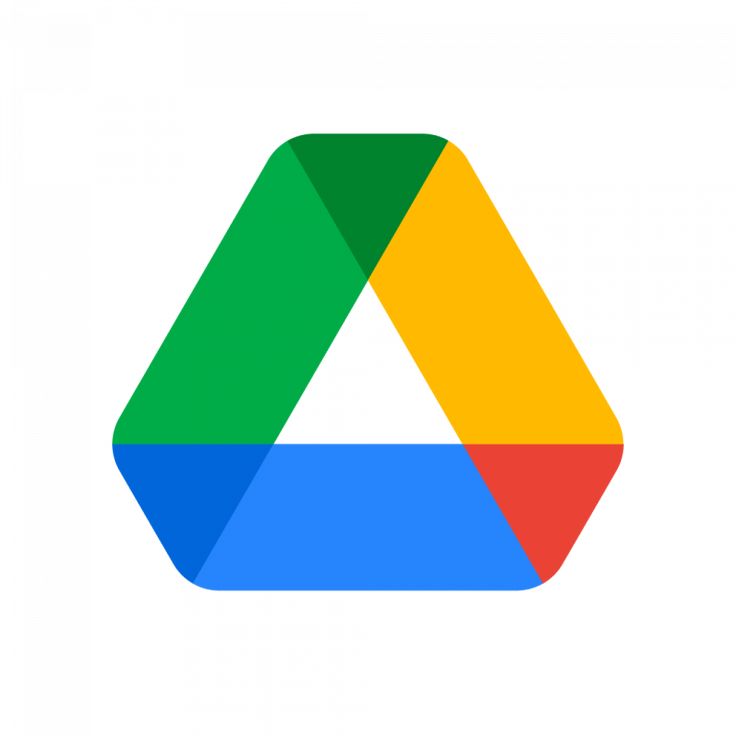
Leave a Reply