With the advent of technology, it has become incredibly easy to connect your phone to a smart TV wirelessly. This not only helps you to share your favorite content with friends and family but also allows you to access the internet and stream videos and music on your TV without having to rely on a cable connection.
If you’re wondering how to connect your phone to a smart TV wirelessly, then here’s a step-by-step guide that you can follow:
Check If Your TV Supports Wireless Connectivity
Before you proceed with the steps to connect your phone to a smart TV wirelessly, you need to ensure that your TV has the necessary wireless connectivity options. Most smart TVs have built-in Wi-Fi connectivity, but it’s always a good idea to check the TV’s user manual or the manufacturer’s website to see if your TV supports wireless connectivity.
Connect Your TV To Your Wi-Fi Network
The next step is to connect your TV to your Wi-Fi network. To do this, you need to go to your TV’s network settings and select your Wi-Fi network from the list of available networks. You’ll then be prompted to enter your Wi-Fi password to connect your TV to your Wi-Fi network.
Enable Screen Mirroring On Your TV
To connect your phone to your smart TV wirelessly, you need to enable screen mirroring on your TV. Screen mirroring allows you to display the content on your phone’s screen on your TV. To enable screen mirroring, you need to go to your TV’s settings menu and look for the screen mirroring option. Once you’ve found it, you need to enable it.
Enable Screen Mirroring On Your Phone
Once you’ve enabled screen mirroring on your TV, you need to enable it on your phone as well. The steps to enable screen mirroring on your phone may vary depending on the make and model of your phone, but generally, you need to go to your phone’s settings menu and look for the screen mirroring option. Once you’ve found it, you need to enable it.
Connect Your Phone to Your TV
Once you’ve enabled screen mirroring on both your TV and your phone, you need to connect your phone to your TV. To do this, you need to select your TV from the list of available devices on your phone. Once you’ve selected your TV, your phone’s screen will be mirrored on your TV.
Conclusion
Connecting your phone to a smart TV wirelessly is a relatively simple process that can be done in just a few steps. By following the steps outlined above, you’ll be able to share your favorite content with friends and family, access the internet, and stream videos and music on your TV without having to rely on a cable connection. So go ahead and give it a try!
Zeeshan is a seasoned tech expert and senior writer at Teckrr.com. With over 10 years of experience in tech journalism, he brings insightful analysis and up-to-date information on the latest tech trends. Zeeshan holds a MBA degree from Business and Tech University and is known for his engaging writing style and ability to demystify complex tech topics. Stay connected with the cutting-edge of technology through his expert lens.
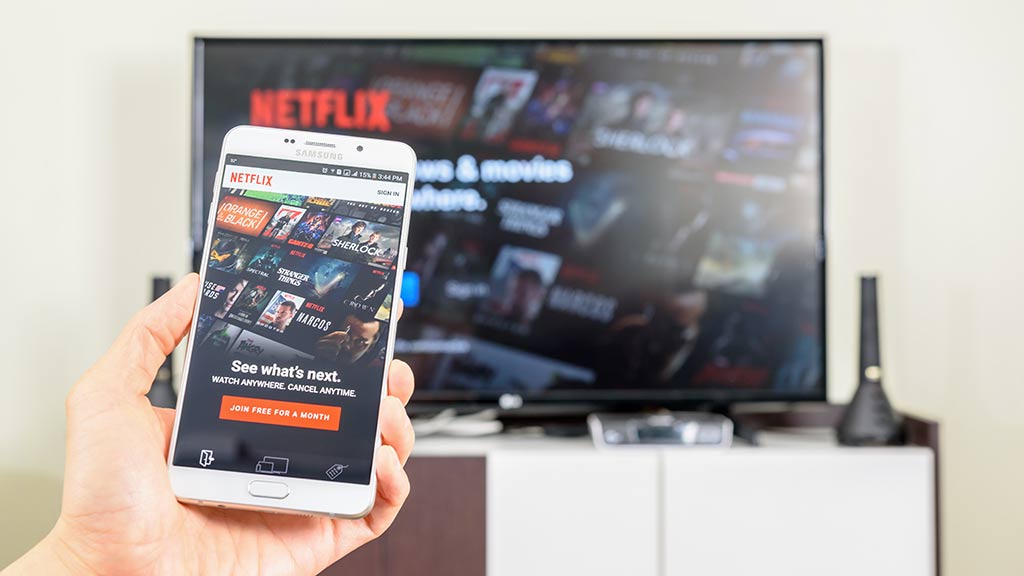
Leave a Reply