Are you looking to take control of your online privacy and delete your Google search history on your iPhone? Look no further! In this blog post, we’ll walk you through the simple steps to clear your Google search history from your iPhone. We’ll also discuss the importance of deleting your search history and how it can help maintain your privacy. So, let’s get started!
How To Clear Google Search History On iPhone?
1. Open the Google app
The first thing you need to do is open the Google app on your iPhone. This can be done by tapping on the app icon on your home screen.
2. Access your Google account
Once the app is open, tap on your profile picture or initials located at the top right corner of the screen. This will take you to your Google account page.
3. Go to your Google activity
Scroll down until you see the “Data & personalization” section and tap on “Manage your Google activity.”
4. View your search history
Under the “Activity controls” section, tap on “Web & App Activity.” This will show you a list of all the searches you have made on Google using your account.
5. Clear your search history
To clear your search history, tap on the three-dot icon located at the top right corner of the screen and select “Delete activity by” from the dropdown menu.
6. Choose a time range
Select a time range for which you want to delete your search history. You can choose to delete your history for the past hour, day, week, month, or all time.
7. Confirm your selection
Once you have selected a time range, tap on “Delete” to confirm your selection. This will delete all the search history from the selected time range.
8. Disable web & app activity
If you want to prevent Google from storing your search history in the future, you can disable the “Web & App Activity” option under the “Activity controls” section.
9. Clear your cache and cookies
In addition to clearing your search history, you may also want to clear your cache and cookies. This can be done by going to your iPhone settings, selecting “Safari,” and tapping on “Clear History and Website Data.”
10. Use incognito mode
Finally, if you want to keep your search history private, you can use the incognito mode in the Google app. This can be done by tapping on your profile picture or initials and selecting “Turn on Incognito mode.”
Conclusion:
Clearing your Google search history on an iPhone is a simple process that can be done in a few easy steps. By following the steps outlined in this guide, you can keep your search history private and secure. Remember, you can also disable web & app activity, clear your cache and cookies, and use incognito mode to further protect your privacy while browsing the internet.
Zeeshan is a seasoned tech expert and senior writer at Teckrr.com. With over 10 years of experience in tech journalism, he brings insightful analysis and up-to-date information on the latest tech trends. Zeeshan holds a MBA degree from Business and Tech University and is known for his engaging writing style and ability to demystify complex tech topics. Stay connected with the cutting-edge of technology through his expert lens.
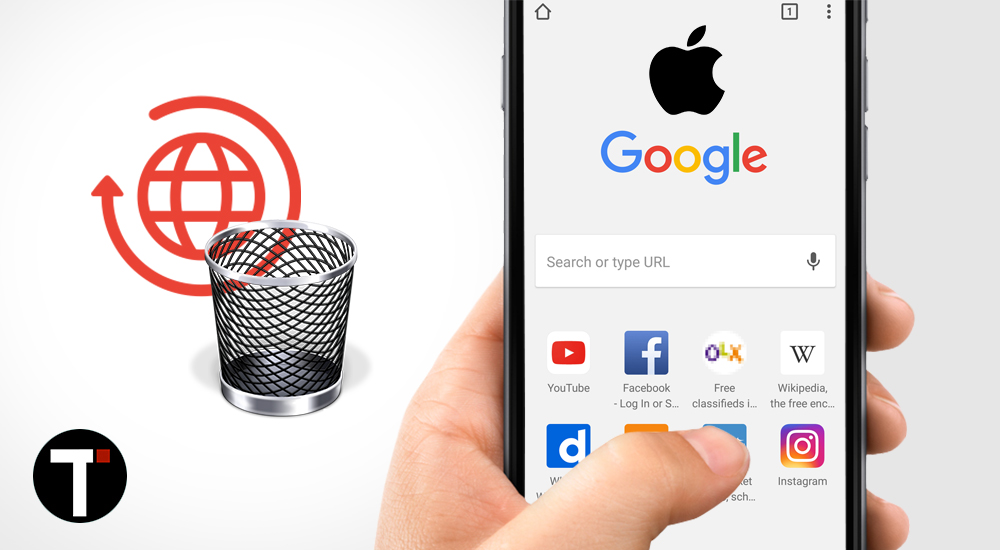
Leave a Reply