iCloud is a cloud storage and computing service from Apple Inc. that allows users to store their data, including photos, on remote servers. Retrieving photos from iCloud to your iPhone is a straightforward process that can be accomplished in a few simple steps. In this article, we’ll guide you through the process of retrieving photos from iCloud to your iPhone, step by step.
Check iCloud Settings
Before retrieving photos from iCloud to your iPhone, you need to ensure that iCloud is enabled on your device. To check this, follow the steps below:
- Go to Settings on your iPhone.
- Tap on your name.
- Tap on iCloud.
- Check that the toggle switch next to Photos is turned on.
If the toggle switch next to Photos is turned on, your photos are already syncing with iCloud. If it’s turned off, turn it on by tapping on the switch.
Download Photos from iCloud to Your iPhone
To download photos from iCloud to your iPhone, follow the steps below:
- Open the Photos app on your iPhone.
- Tap on Albums at the bottom of the screen.
- Scroll down to the bottom of the screen and tap on Recently Deleted.
- Tap on Select at the top right corner of the screen.
- Tap on the photos you want to recover.
- Tap on Recover at the bottom right corner of the screen.
- The photos will be restored to the Photos app.
If the photos you want to recover are not in the Recently Deleted folder, you can still retrieve them from iCloud. To do this, follow the steps below:
- Open the Photos app on your iPhone.
- Tap on Albums at the bottom of the screen.
- Scroll down and tap on the album labeled “Recently Added.”
- Look for the photos you want to recover and tap on them.
- Tap on the Share icon at the bottom left corner of the screen.
- Tap on Save Image.
- The photos will be downloaded from iCloud and saved to your iPhone.
Enable iCloud Photo Library
If you want to retrieve all of your photos from iCloud to your iPhone, you can enable iCloud Photo Library. iCloud Photo Library allows you to store all of your photos and videos in iCloud and access them from any device. To enable iCloud Photo Library, follow the steps below:
- Go to Settings on your iPhone.
- Tap on your name.
- Tap on iCloud.
- Tap on Photos.
- Turn on iCloud Photo Library.
Once you enable iCloud Photo Library, all of your photos and videos will be uploaded to iCloud. You can access them from any device by signing in with your Apple ID.
Retrieve Photos from iCloud.com
If you don’t have access to your iPhone, you can still retrieve photos from iCloud by using iCloud.com. To retrieve photos from iCloud.com, follow the steps below:
- Open a web browser on your computer.
- Go to iCloud.com.
- Sign in with your Apple ID.
- Click on Photos.
- Select the photos you want to download.
- Click on the Download icon.
- The photos will be downloaded to your computer.
Conclusion
Retrieving photos from iCloud to your iPhone is a simple process that can be accomplished in a few easy steps. By following the steps outlined in this article, you can download photos from iCloud to your iPhone, enable iCloud Photo Library to store all of your photos and videos in iCloud, and retrieve photos from iCloud.com. By keeping your photos in iCloud, you can ensure that they are always backed up and easily accessible from any device.
Zeeshan is a seasoned tech expert and senior writer at Teckrr.com. With over 10 years of experience in tech journalism, he brings insightful analysis and up-to-date information on the latest tech trends. Zeeshan holds a MBA degree from Business and Tech University and is known for his engaging writing style and ability to demystify complex tech topics. Stay connected with the cutting-edge of technology through his expert lens.
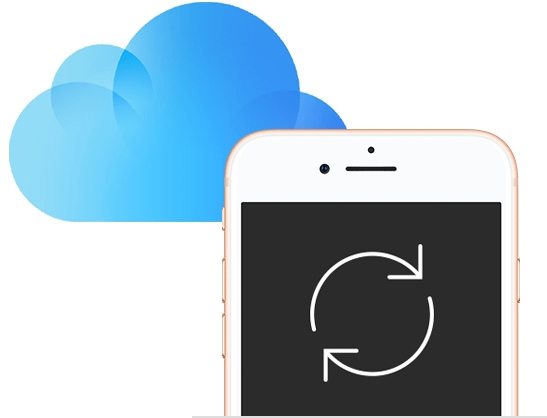
Leave a Reply