Creating an organizational chart in PowerPoint can help visualize the structure of a company or team. An org chart provides a clear picture of who reports to whom and helps to clarify roles and responsibilities. Here are the steps to create an org chart in PowerPoint.
How To Create An Org Chart In Powerpoint?
Step 1: Open PowerPoint and select a template Open PowerPoint and select a template to start your org chart. There are many templates available for different types of org charts. Choose a template that suits your needs and preferences.
Step 2: Insert shapes After selecting a template, you need to insert shapes to create the org chart. To do this, go to the “Insert” tab and select “Shapes.” Choose the shape you want to use for each position in the org chart, such as rectangles for regular employees or ovals for managers.
Step 3: Add text Once you have inserted the shapes, add text to them. Double-click the shape and type in the name of the employee or position. You can also add additional text, such as job titles or departments, by clicking on the shape and typing in the text box.
Step 4: Connect the shapes After adding text to the shapes, you need to connect them. To do this, select the shape you want to connect and then select the “Format” tab. From there, select “Connectors” and choose the type of connector you want to use. Click and drag the connector to the shape you want to connect to.
Step 5: Customize the chart You can customize the chart by changing the colors, font sizes, and styles. To do this, select the shape or text you want to change and then select the “Format” tab. From there, you can choose different colors, fonts, and styles.
Step 6: Save and share Once you have created your org chart, save it and share it with others. You can save it as a PowerPoint presentation or export it as an image to share in emails or on social media.
Conclusion
Creating an org chart in PowerPoint is a simple process that can provide a lot of value to organizations. It can help to clarify roles and responsibilities and provide a visual representation of the company or team structure. With the steps outlined above, anyone can create an org chart in PowerPoint with ease.
Zeeshan is a seasoned tech expert and senior writer at Teckrr.com. With over 10 years of experience in tech journalism, he brings insightful analysis and up-to-date information on the latest tech trends. Zeeshan holds a MBA degree from Business and Tech University and is known for his engaging writing style and ability to demystify complex tech topics. Stay connected with the cutting-edge of technology through his expert lens.
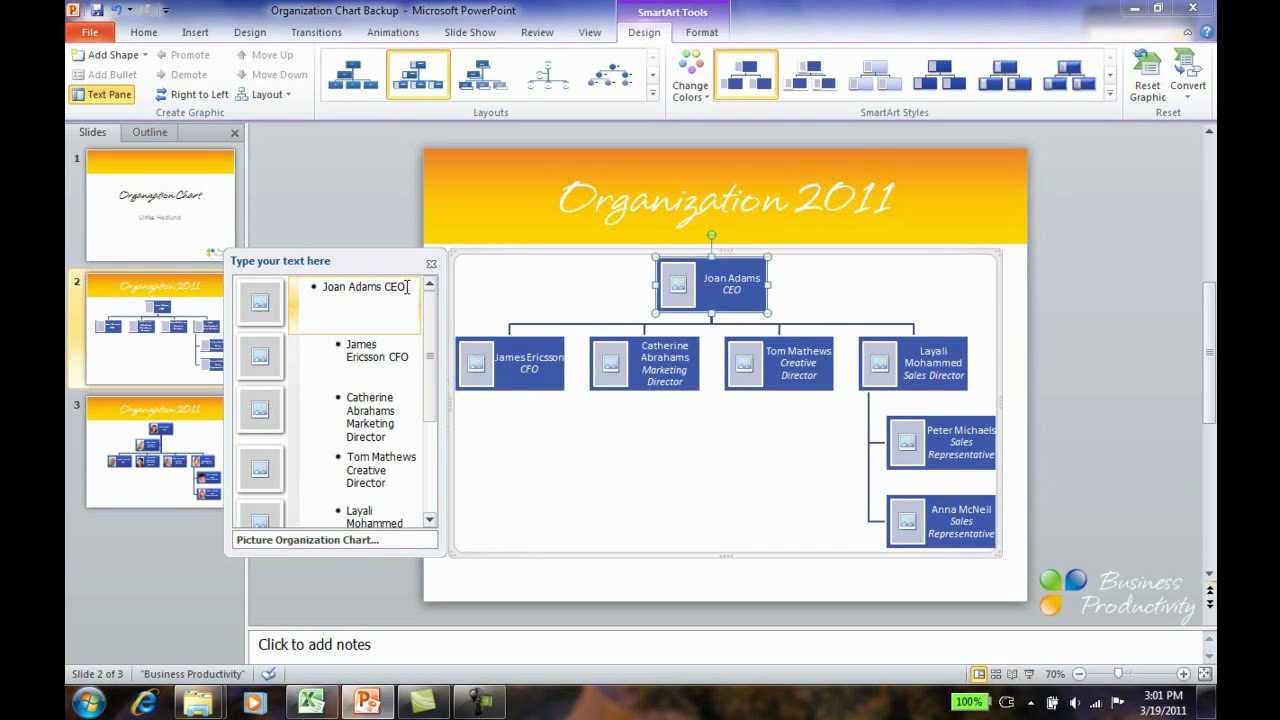
Leave a Reply