If you’ve taken a picture on your iPhone that’s too large to upload or send, you may want to reduce its size. Luckily, it’s easy to make a picture smaller on an iPhone. In this guide, we’ll show you how to do it in just a few steps.
How to Make a Picture Smaller on iPhone?
Step 1: Open the Photos App
To get started, open the Photos app on your iPhone. This is where all your pictures and videos are stored.
Step 2: Select the Picture You Want to Make a Smaller
Once you’re in the Photos app, find the picture you want to make smaller and select it. You can do this by scrolling through your albums or by using the search bar.
Step 3: Tap “Edit”
Once you’ve selected the picture you want to resize, tap the “Edit” button in the top right corner of the screen. This will take you to the editing screen.
Step 4: Tap the Crop Tool
On the editing screen, you’ll see a number of different tools you can use to edit your picture. Look for the crop tool, which looks like a square with arrows on each corner, and tap it.
Step 5: Use the Slider to Resize the Picture
Once you’ve selected the crop tool, you’ll see a slider at the bottom of the screen. Use this slider to resize your picture. As you move the slider to the left, your picture will become smaller.
Step 6: Tap “Done”
Once you’ve resized your picture to your liking, tap the “Done” button in the bottom right corner of the screen. This will save your changes and take you back to the main Photos app.
Step 7: Save Your Resized Picture
Finally, you’ll need to save your resized picture. To do this, tap the share button in the bottom left corner of the screen, and select the “Save Image” option. This will save the resized picture to your camera roll.
Other Ways to Resize Pictures on an iPhone
While the steps above are the easiest way to make a picture smaller on an iPhone, there are other methods you can use as well. Here are a few other ways to resize pictures on an iPhone:
Method 1: Use a Third-Party App
If you need more advanced editing features or want to resize multiple pictures at once, you can use a third-party app. Some popular options include Adobe Lightroom, VSCO, and Snapseed. These apps allow you to resize pictures, adjust colors and exposure, and add filters.
Method 2: Use the Markup Tool
The Markup tool is a built-in feature on the iPhone that allows you to draw, add text, and make other edits to pictures. To access it, open the picture you want to edit and tap the “Edit” button. Then, tap the three dots in the top right corner of the screen and select “Markup.” From there, you can use the resizing tool to make your picture smaller.
Method 3: Email or Message the Picture
If you’re trying to send a picture that’s too large, you can also resize it by sending it through email or a messaging app. When you attach a picture to an email or message, your iPhone will automatically resize it to fit the attachment size limits.
Conclusion
Making a picture smaller on an iPhone is a quick and easy process. Whether you use the built-in crop tool, a third-party app, or one of the other methods we’ve discussed, you can resize your pictures in just a few steps. With these tips, you’ll be able to share your pictures with ease, no matter how large they are.
Zeeshan is a seasoned tech expert and senior writer at Teckrr.com. With over 10 years of experience in tech journalism, he brings insightful analysis and up-to-date information on the latest tech trends. Zeeshan holds a MBA degree from Business and Tech University and is known for his engaging writing style and ability to demystify complex tech topics. Stay connected with the cutting-edge of technology through his expert lens.
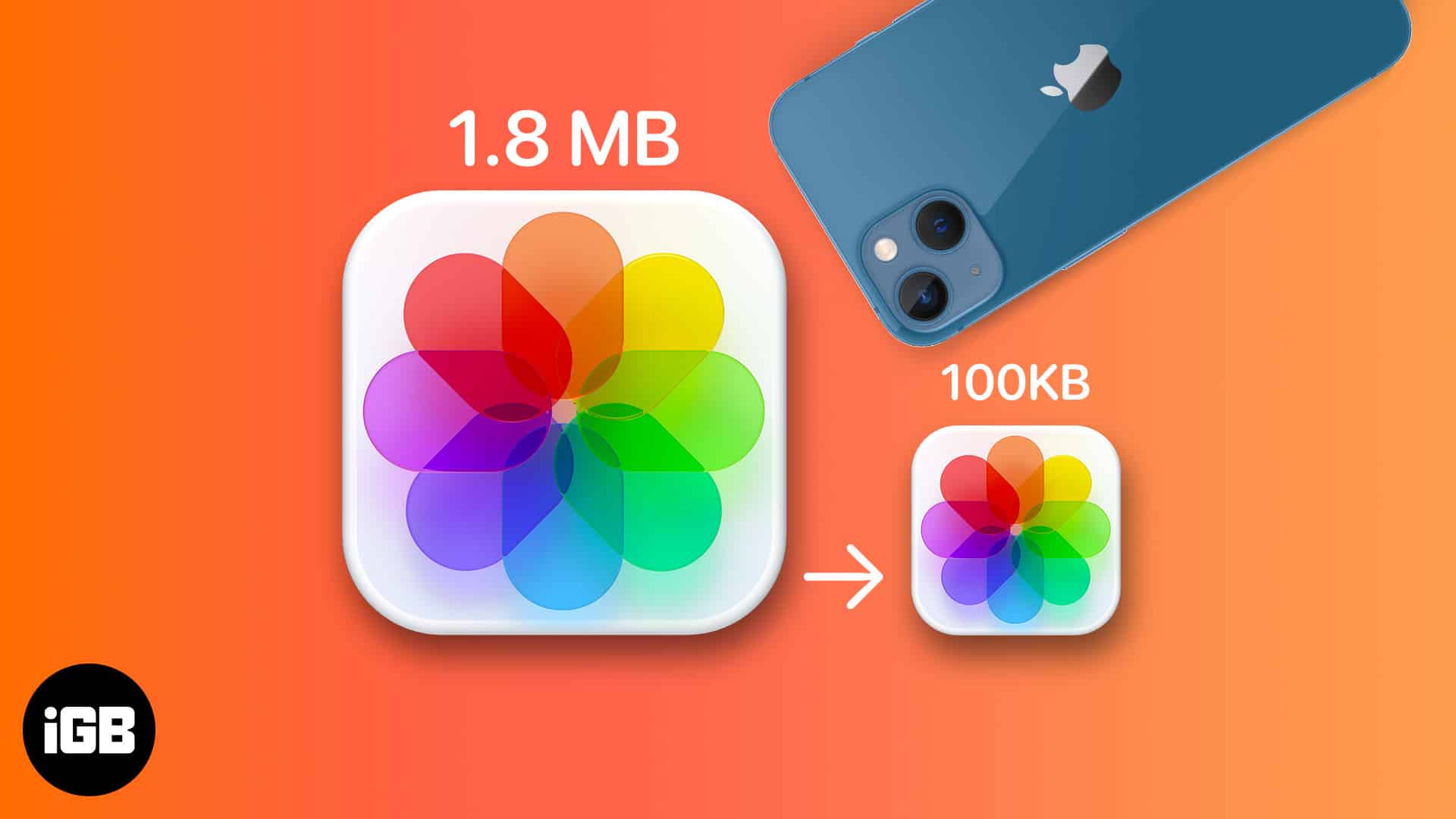
Leave a Reply