AirPods are the go-to wireless earbuds for Apple users. They offer excellent sound quality and are incredibly easy to use. One of the best features of AirPods is that you can personalize them by changing their name. This can come in handy when you have multiple pairs of AirPods in the same vicinity.
If you are wondering how to change the name of your AirPods, you have come to the right place. In this article, we will provide you with a step-by-step guide on how to do it.
Why Should You Change the Name of Your AirPods?
By default, AirPods are named based on the name of the device they are paired with. For instance, if you have paired your AirPods with your iPhone, their name will be “John’s iPhone.” This can be confusing if you have multiple pairs of AirPods and multiple devices in your household.
Changing the name of your AirPods can make it easier to distinguish between them. You can also personalize the name to reflect your personality or make them easier to find in a list of available Bluetooth devices.
How to Change the Name of Your AirPods?
Here’s a step-by-step guide on how to change the name of your AirPods:
Connect your AirPods to your device: To change the name of your AirPods, you need to connect them to the device they are paired with. Make sure your AirPods are charged and in their case.
Open the Bluetooth settings: On your device, go to the Bluetooth settings. On an iPhone or iPad, go to Settings > Bluetooth. On a Mac, go to System Preferences > Bluetooth.
Find your AirPods: Look for your AirPods in the list of available Bluetooth devices. If you can’t see them, make sure they are in their case and that they are charged.
Tap the “i” button: To the right of your AirPods’ name, you will see an “i” button. Tap this button to open the AirPods settings.
Rename your AirPods: In the AirPods settings, you will see the current name of your AirPods. Tap on this name and enter a new name for your AirPods.
Save your changes: Once you have entered a new name for your AirPods, tap on “Done” or “Save” to save your changes.
Conclusion
Changing the name of your AirPods is a simple process that can be done quickly and easily. With just a few taps in the Bluetooth settings of your device, you can give your AirPods a new name and make them easier to find.
FAQs
Q: How do I change the name of my AirPods?
A: To change the name of your AirPods, go to the Bluetooth settings on your device, select your AirPods, and then enter a new name.
Q: Will changing the name of my AirPods affect their performance?
A: No, changing the name of your AirPods will not affect their performance.
Q: Can I change the name of my AirPods for each device I connect them to?
A: Yes, you can give each device a different name for your AirPods.
Zeeshan is a seasoned tech expert and senior writer at Teckrr.com. With over 10 years of experience in tech journalism, he brings insightful analysis and up-to-date information on the latest tech trends. Zeeshan holds a MBA degree from Business and Tech University and is known for his engaging writing style and ability to demystify complex tech topics. Stay connected with the cutting-edge of technology through his expert lens.
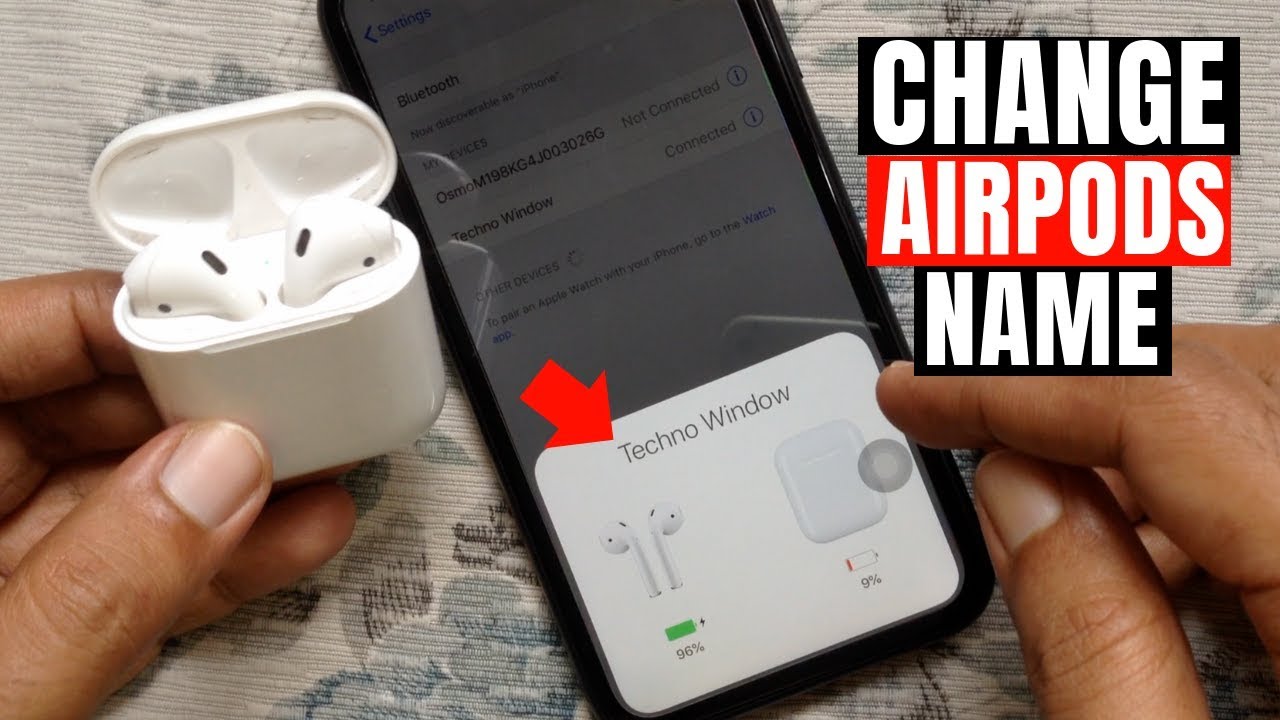
Leave a Reply